WELCOME to My Shop Commodity, Competitive Price, Customer First !
Your business with me will be a pleasant experience for you. I am dedicated to bring joy, safe and top-quality products for you. All the products I offer in my store come with fashion style, superior quality but cheaper price all the time. When you place order, please do not hesitate to leave more detailed requirements you want, and then I will arrange the goods for you as soon as possible. First time, we do business; next time, we become friends. Hope you enjoy the whole process!
Turning it on/off or putting it to sleep mode
To start the system, hold down the power button (found on the left side of the system) for one second. It will take under a minute for the system to boot up. If you want to take a break from playing, press and release the power button. You can wake it back up by pressing it again. If you want to turn the system off, press and hold the power button. Press ‘A’ to shut down.
Navigating the menu/Choosing a Game
When the system starts, you will be brought to the main menu. Use either the thumbstick or the direction pad to move between options. A guide to what controls you can use can be found at the lower right. There are tabs for all games, games by category, recently played games, and the search tab. The “All” tab includes all games. You can page up and down by using the left and right direction keys. The “Category” tab divides games by system. You can switch between systems with the left and right direction keys.
Save State Loading and Saving
Once you have found a game you want to play, press the “A” key. While playing, you can open the game options by pressing the “HOME” button (to the left of the select and start buttons). This will bring up an in-game menu. You can exit the game without saving by pressing B, Save the game state by pressing C, Load the game state by pressing D, and continuing to play by pressing A. You can also put the system to sleep mode by tapping the power button located to the left of the system.
System Menu, WIFI
To open the system menu, press and hold the HOME button for about a second. A new set of options will appear. In Handheld Settings, you can change various options and set up WIFI. In order to access the game market, you need to first set up WIFI. To set up WIFI, select Handheld Settings, then choose “Connect to Wi-Fi network”. Choose your home network and press A. If it prompts you to enter a password, use the on-screen keyboard to enter it. Once you are connected to the internet, you will have access to the market and have the ability to update the firmware.
Downloading Games
In order to download new games, first make sure that you are connected to WIFI. Once that is done, go to the system menu by holding down HOME, and select “Enter Game Market”. This is an easy to navigate marketplace where you can choose games by popularity, genre, or system. You can also search for games on the third page. Once you find a game that you want to download, highlight it and press A. From there, just select the option to download it, and it will be added to the system.
Model: A19 Color :Black/yellow/white Screen :3.5 inch IPS(640*480) Specifications: 140MM*90MM*20MM Function: Support TV Output Material: ABS Game: Built-in mass games Game directory: Chinese-English conversion Battery capacity: 5000 mAh Charging time: About 4 hours Output voltage: 5V/1A parts: cable 、 box Chip structure :4X Cortex-A7,1.3GHz 512MB LPDDR2/3
Note:
1.Memory card is a system file card and ROM installation is not supported for the time being. All self-formatting and deleting of memory card files is the buyer's own behavior, which causes the system to be unable to start up, connect to Blue tooth, WIFI, etc. This store is not responsible. 2.As the functions supported by the chip have been maximized, not all games can be supported. Incompatibility of individual games is a normal phenomenon, and this shop does not accept such dispute compensation. 3.A19 presents the D-PAD to the buyer for installation and use, improving the buyer's experience. If you can disassemble the machine and install it yourself, you can disassemble the machine and install it carefully. This behavior is the buyer's own willing behavior. If you disassemble the machine and cause the machine to deteriorate, this shop is not responsible for it. Please operate carefully, thank you for your cooperation.
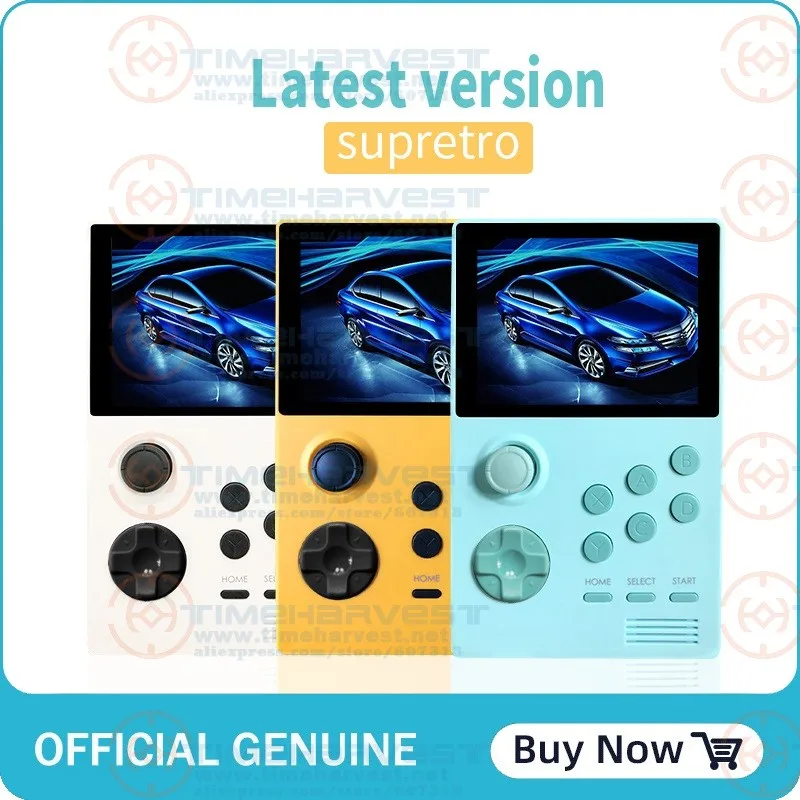

























































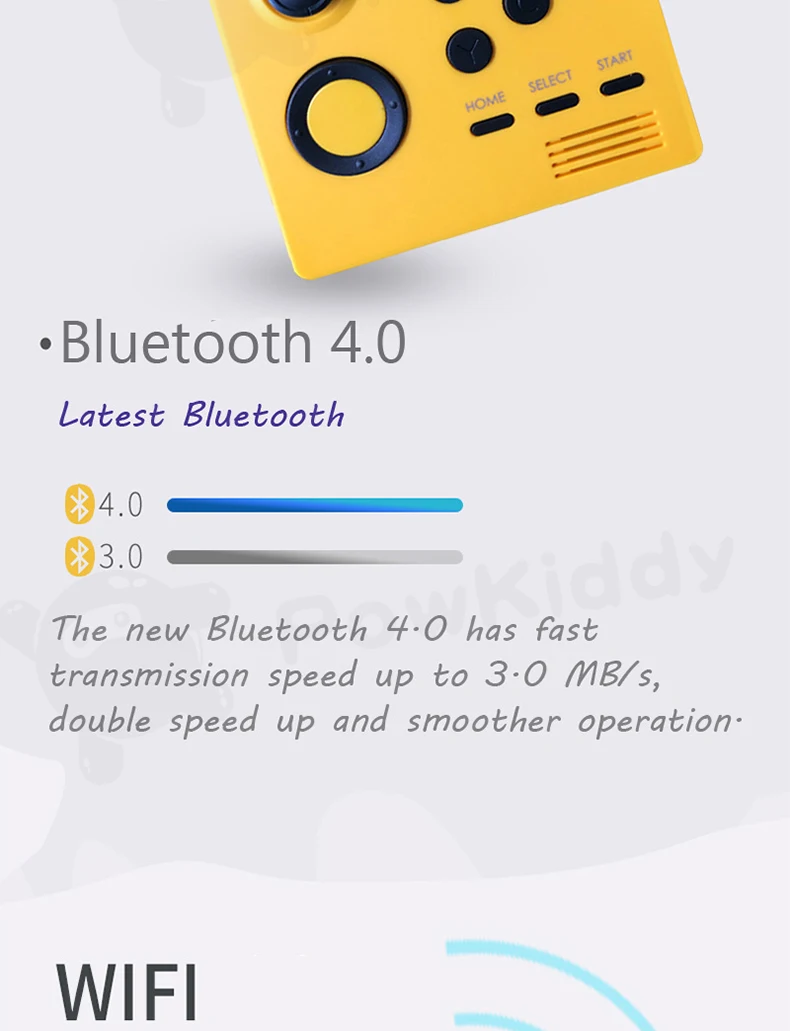










|